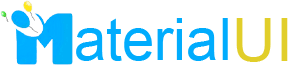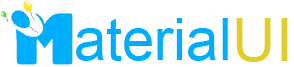►Create virtual disks for storage usage, which is shared
by Both Machine
1. down the virtual Machine (RAC1)
2. Go to VMware Server Console. Click on Edit virtual
machine settings.
Virtual Machine
Settings: Click on Add.
Add Hardware Wizard:
Click on Next.
Hardware types: Select
Hard Disk.
Select a Disk:
Disk: Select create a
new virtual disk.
Select a Disk Type:
Virtual Disk Type:
Select IDE (Recommended).
Specify Disk Capacity:
Disk capacity: Enter
“10GB.”
Select Allocate all
disk space now.
Specify Disk File:
Disk file: Enter “F
:\> SHARED-STORAGE\DISK1.vmdk.”
Click on Advanced
Add Hardware Wizard:
Virtual device node:
Select IDE0.1.
Mode: Select
Independent, Persistent for all shared disks.
3. Click on Finish.
► Modify virtual machine configuration file.
Additional parameters are required to enable disk sharing
between the two virtual RAC nodes. Open the configuration file, F:\>SUNOS-1\
Solaris 10.vmx and add the bold parameters listed below.
.
.
.
disk.locking = "FALSE"
diskLib.dataCacheMaxSize = "0"
ide0:1.sharedBus = "virtual"
ide0:1.deviceType= "disk"