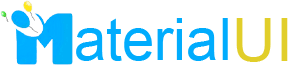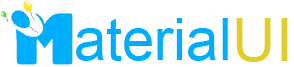1. Create the windows folders to house the second virtual machines.
E:\>mkdir RAC2
2. Shutdown the First Virtual Machine
3. Copy all the files from F:\RAC1 to E:\RAC2
4. Open VMware Server Console, press CTRL-O to open the second virtual machine, E:\RAC2\Solaris 10.vmx.
5. Rename the second virtual machine name from RAC1 to RAC2.
Click on Start this virtual machine to start RAC2, leaving RAC1 powered off.
RAC2 – Virtual Machine: Select create a new identifier.
6. Log in as the root user and modify the network configuration.
Follow below step for modifying Host Name and IP
$ ifconfig <Ethernat> <new IP> (eg: $ifconfig pcn0 192.168.157.222)
$ ifconfig <Ethernet> up (eg: $ifconfig pcn0 up)
$ go to /etc/hosts file and change IP and host (eg 192.168.157.222 rac2 racnode2)
$ go to /etc/nodenames file and change host name (eg: RAC2)
$ go to /etc/hostname.<Ethernet> (eg: /etc/hostname.pcn0) and change host name (eg: RAC2)
7. Restart the Second Virtual Machine.
8. Start the First virtual Machine
9 Enable root login over SSH on both machine
vi /etc/ssh/sshd_config
Add a line in the Authentication section PermitRootLogin yes
9. Verify all changes and Enjoy.